60% Keyboard (Ducky One 2 Mini) configuration - Part 1
by Zubair Abid
I recently got a Ducky One 2 Mini. It’s pretty good, and the 60% layout is almost perfect for me 1. But I have a couple of concerns/use cases for which I need to configure the keyboard slightly:
- As there is no Function Row, the Escape key is where the
`/~would usually be. My existing configuration already binds my Caps Lock to function as both my Escape and Control, while keeping the LCtrl as is and changing Escape to Caps Lock. Long story short, I need the`more than I need the Escape key (Caps Lock). - The default position of the Function key isn’t great, so I would like it right next to the Spacebar. This happens to line up with what’s needed for the next point.
- There are some times where I do need dedicated arrow keys, such as when playing Hollow Knight. 2
This will be done entirely with Ducky’s internal configuration – at the keyboard software level – using keyboard profiles and macros. To get a hang of that, check your manual. The instructions will assume 0 knowledge of these functions, but it’s best if you do figure it out.

` in place of Escape
(Reminder: my Escape key is actually a Caps Lock, so I don’t mind losing it. The process will make Caps Lock inaccessible.)
This is achieved by setting up a macro to register ` when the Escape key
is pressed.
- First, switch over to a free profile using
Fn+Alt+number. The corresponding number on the keyboard and Caps Lock will flash for about a second. I used Profile 2; anything that is not Profile 1 will work. - Now, to actually record the macro:
- Enter the macro recording mode by holding down on
Fn+Alt+Tabfor 3 seconds. The entire keyboard will flash for a second, and then only the Function and Caps Lock keys will be lit up, blinking slowly. - Remapping Escape to
`: press the key to be mapped to an output –Esc, in this case. This key will now light up, blinking fast. Then, enter the input sequence this key will map to 3, which is here the`key, orFn+Esc. To end recording the macro, pressFn+Alt, and the blinking will become slow again. You can record other macros in the same way. - End the macro recording mode by holding down again on
Fn+Alt+Tabfor a second. 4
- Enter the macro recording mode by holding down on
Function next to Spacebar
For this, I used the DIP switches on the back of the keyboard. Check this reddit post if you want to understand how they work.
We’ll be using a single feature – switch 1. Switch it to the “ON” position. This changes the layout as follows:
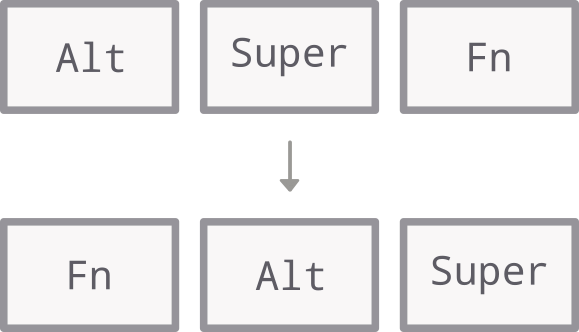
Swap out the keycaps accordingly.
Dedicated Arrow keys 2
This is achieved with macros, enabling the DIP switch 1, and sacrificing the
right control array – (Right) Alt, Super,
Control, and Shift are replaced by Left, Down, Right, and Up
respectively. You
might wish to change these keys if any of them are part of your daily keyboard
shortcuts. If, for example, you want to switch l, ;, ', and p instead,
enabling DIP 1 isn’t necessary either.
We follow the macro recording procedure again. I suggest you use the Left Alt key and not the Right Alt for the recording process.
- First, switch over to a free profile using
Fn+Alt+number. The corresponding number on the keyboard and Caps Lock will flash for about a second. I used Profile 6; anything that is not Profile 1 will work. - Now, to record the macros:
- Enter the macro recording mode by holding down on
Fn+Alt+Tabfor 3 seconds. The entire keyboard will flash for a second, and then only the Function and Caps Lock keys will be lit up, blinking slowly. -
Remapping the keys to their arrow equivalents: press the key to be mapped to an output. Take (Right)
Altas an example, to be mapped toLeft(akaFn+j). This key will now light up, blinking fast. Then, enter the input sequence this key will map to 3, which is here theLeftkey, orFn+j. To end recording the macro, pressFn+Alt, and the blinking will become slow again. Repeat this for the other three directional keys. For a quick reference,Directional Key Shortcut Left Function + j Down Function + k Right Function + l Up Function + i - End the macro recording mode by holding down again on
Fn+Alt+Tabfor a second. 4
- Enter the macro recording mode by holding down on
This will only be active in your profile configured, so you can switch to it only for very specific case, as I do.
Footnotes
-
Ideally I’d like a 65% keyboard because I do really like arrow keys. But the only option I had for a keyboard that wasn’t full-sized and still had arrow keys were a few TKL options. Now I wouldn’t straight up mind it, but the keycap options weren’t as pretty, and I’m not going to go buy ~ 2k worth of keycaps after buying a keyboard worth 8-9k (INR). Kind of a weird reason, but I don’t use arrow keys that much. Except for in certain circumstances. Which is why this is a blog, because I need to document the circumstances and how to set the keyboard up accordingly. ↩
-
Turns out, I’m an idiot. It’s a PC game. I can change the keys in setting to anything I want. I don’t need the arrow keys. ↩ ↩2
-
Macros can be mapped to full sentences. All actions done will be recorded, such as an errant typo or a backspace, recorded at the speed that the macro was typed out in the first place. ↩ ↩2
-
In order to reset the macros in a particular profile, one can press
Fn+Backspace. The Escape key will light up once to confirm this. ↩ ↩2
<-- Back